PaymentPutty User Guide
(hidden row to prevent css from breaking the page. DO NOT DELETE OR MOVE)
Setup & Features
Adding Users in BigCommerce
Click on Accounts Settings -> Users and select a user or click on create new user.
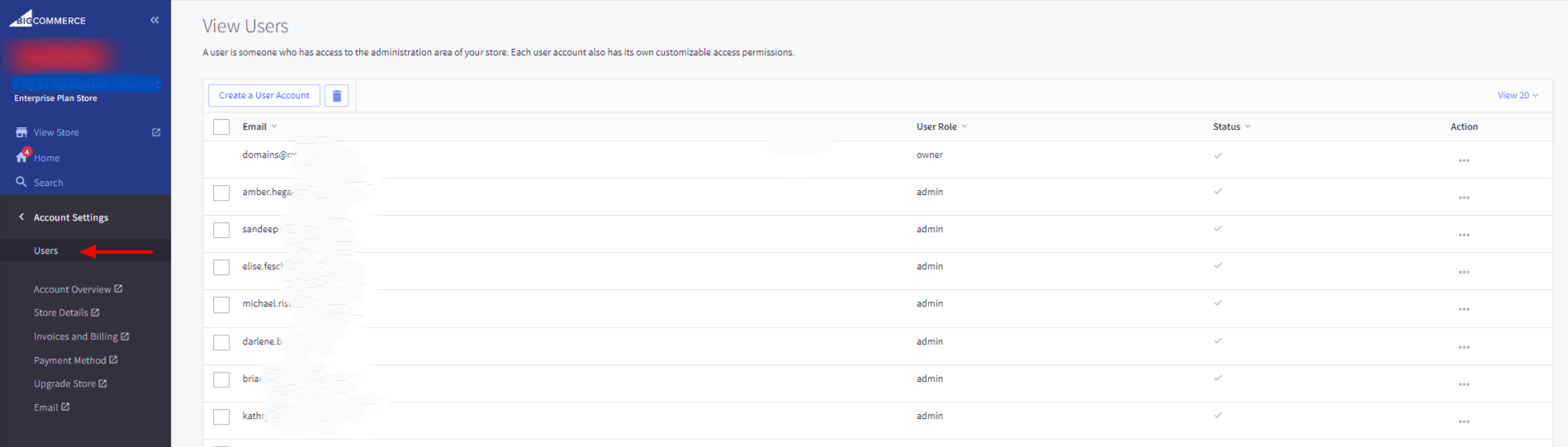
Input all the user details and give them permission to the Integration App under Single Click Apps in permissions.
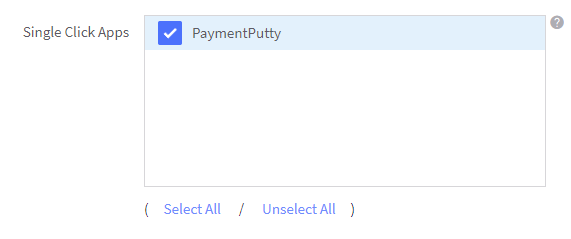
More granular permissions may be assigned within PaymentPutty once they log into the app.
Payment Methods by Customer Group
Click on Automation on top and click on PaymentPutty
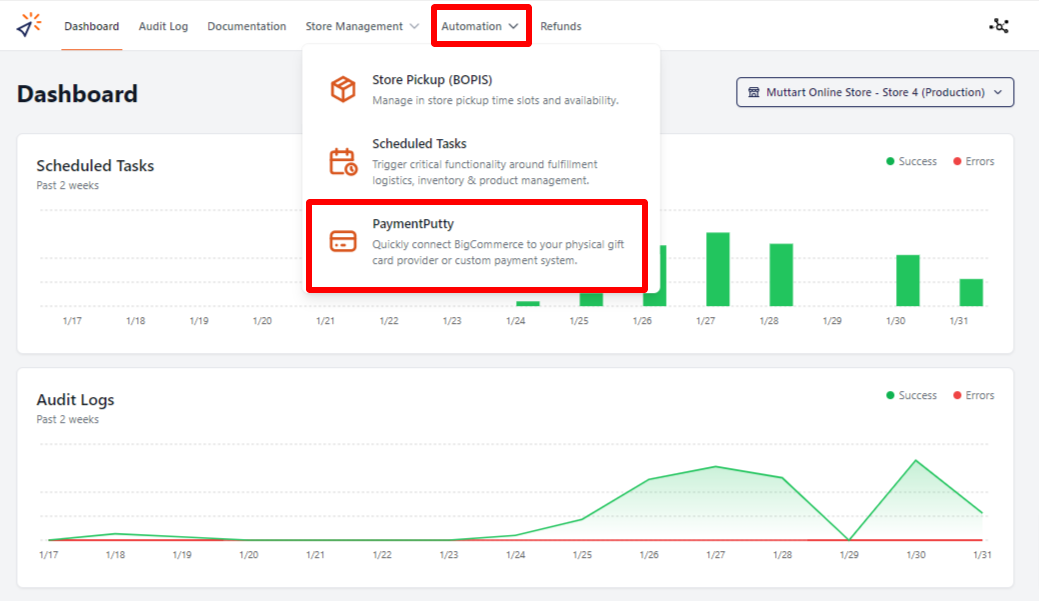
Click on Settings on top right
-
-
User can switch the stores on the top left. Custom checkout settings are also available on this page.
-
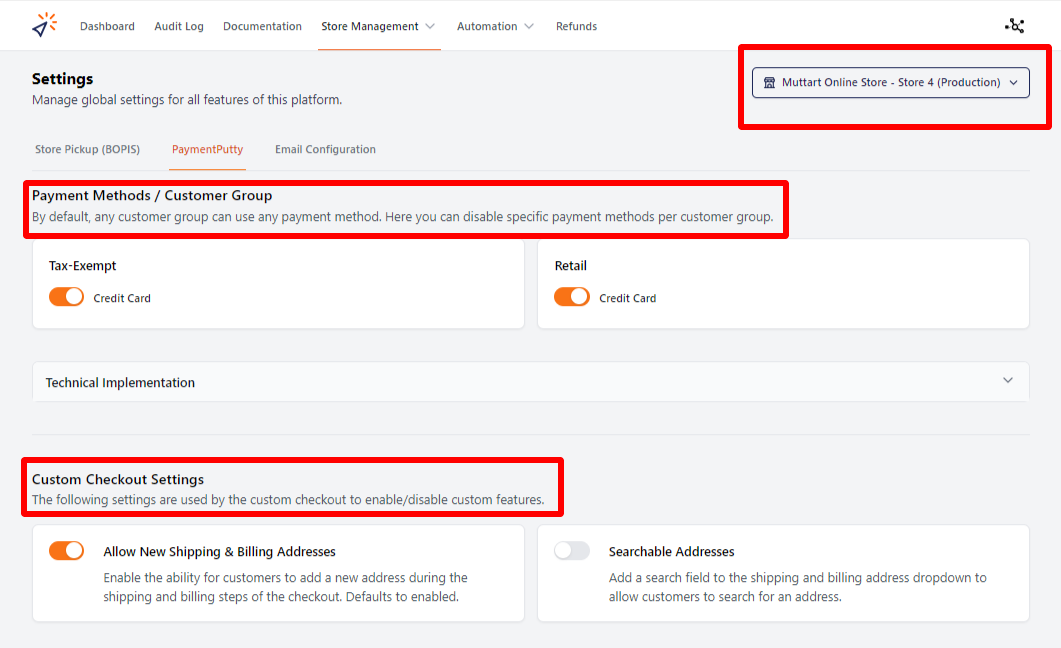
Buy Online, Pickup In-Store (BOPIS)
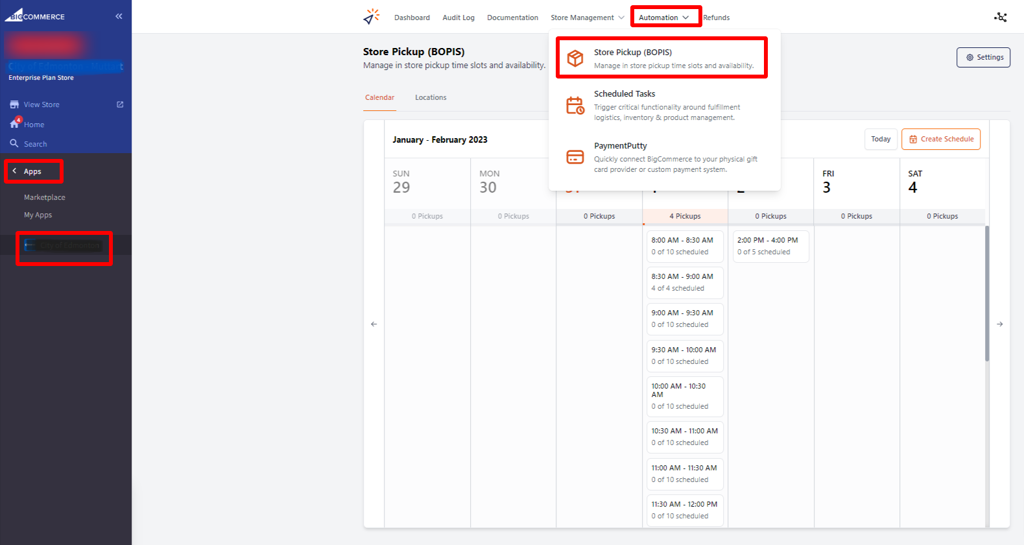
How to Access BOPIS
- Login into BigCommerce
- Click on Apps
- Click on the Integration App
- Click on Automation on the top
- Select "Store Pickup (BOPIS)"
Store Pickup (BOPIS) - Calendar
Create a schedule
Click on Create Schedule to get started
Create a schedule
- Select a start and end to your date range.
- Select the days of the week you want to offer pickup (ex. Monday-Friday)
Define your daily pickup windows
- You can set individual windows by selecting the Start time, end time and max pickups allowed.
- Click on the trash can next to each line to delete the time slot.
- Copy a completed schedule to other days using the 3 dots on bottom right.
Pickup Schedule Wizard
The schedule wizard allows you to define a whole day of pickup windows by selecting a window duration, a start time, and an end time. Tell the wizard how many pickups are allowed per slot and press confirm. An entire day worth of pickup windows will be created for you.
Click Create Schedule
Click the button to build out your schedule on every day of the week you specified in the date range. Individual days can be edited later to address holidays, or modified hours.
Schedule Builder
Creating pickup schedules can be a lot of work, but not with the PaymentPutty BOPIS schedule builder. These intuitive tools allow you to quickly create a pickup schedule for one location or many, even if that means planning out the next year in advance.
Follow the step-by-step guide below to build out what days & times you want your customers to be able to schedule pick-ups for.
Worried about getting overwhelmed? We've go you covered there too. You can limit the number of customers that are able to select each pickup slot and keep your fulfilment team from getting stressed out.

Store Pickup
Daily View
- Edit the scheduled time slots for the selected date.
- Print packing slips by pickup window or for the entire day.
- Clicking on each time slot will display the details on the right side.
- View details of the pickup
- Reschedule the pickup to a future available date
- Print packing slip for the specific pickup
Click on the Reschedule button
Select the new pickup time
Reschedule a Pickup
- Click on the Reschedule button next to the current set pickup time.
- Select the new pickup time in the pop up window.
- Click on Reschedule button.
- A confirmation message will be displayed on bottom right.
- The new pickup time and date will be displayed on the screen. The previous pickup time will free up for others to schedule.
Note: Users can also reschedule their own pickups by going to the My Account section of the website.
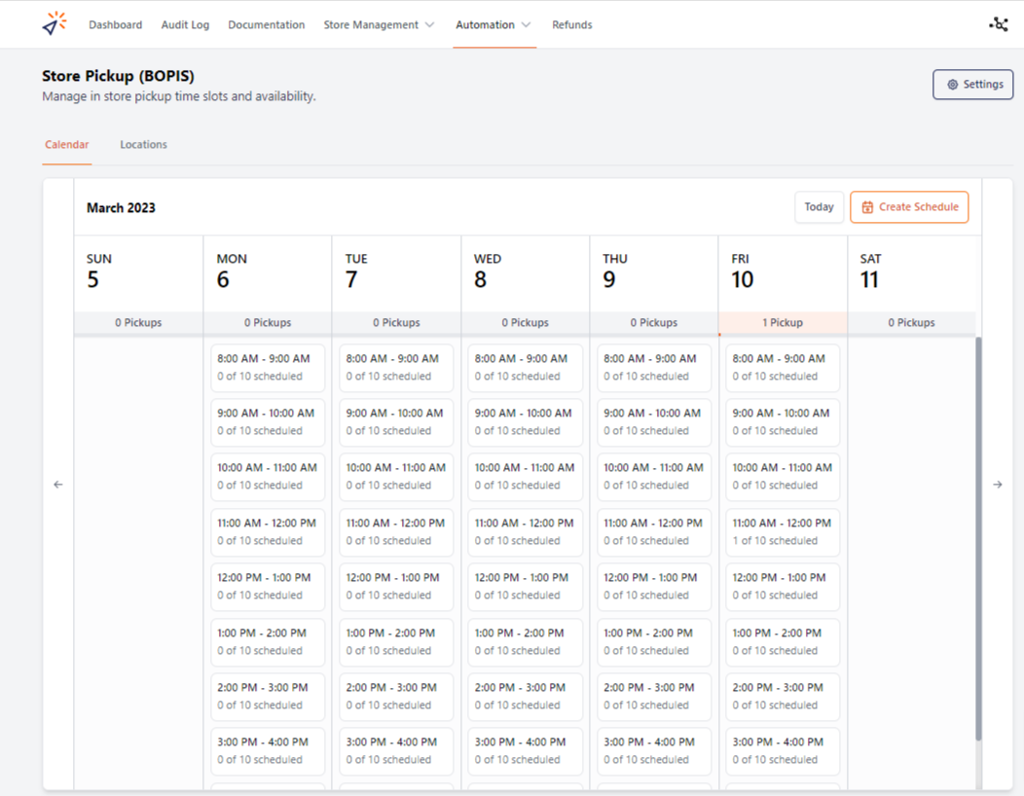
Store Pickup
Weekly View
- Allows users to view the available pick up time slots and scheduled pick up slots.
- Time slots are displayed for each day with date, number of pickups scheduled for the date, each time slot with number of available and scheduled pick up slots.
- Today: Navigates the user back to today's calendar view.
- Create Schedule: Takes the user to a screen where they can create new pickup slots (More details in the "Create Schedule - BOPIS Schedule Builder" section)
- Time Slots: Each time slot is a link to a Day view where user can view the scheduled pick ups, modify the pick up, reschedule the pick up times and print packing slips for all the orders for the day or each order. (More details in the "Store Pickup - Daily View")
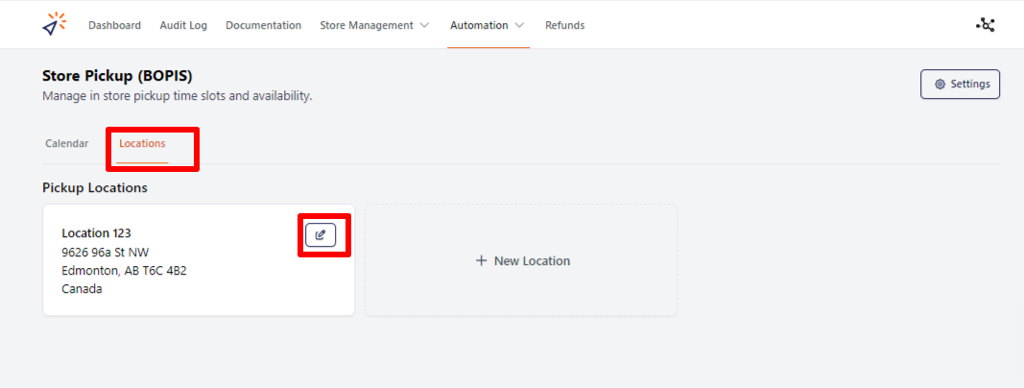
Store Pickup Locations
Locations can be added, edited or deleted from the locations screens. All location addresses are stored within BigCommerce.
Note: If there are pickups scheduled for the location, the user will not be able to delete the location.
Customer Facing Tools
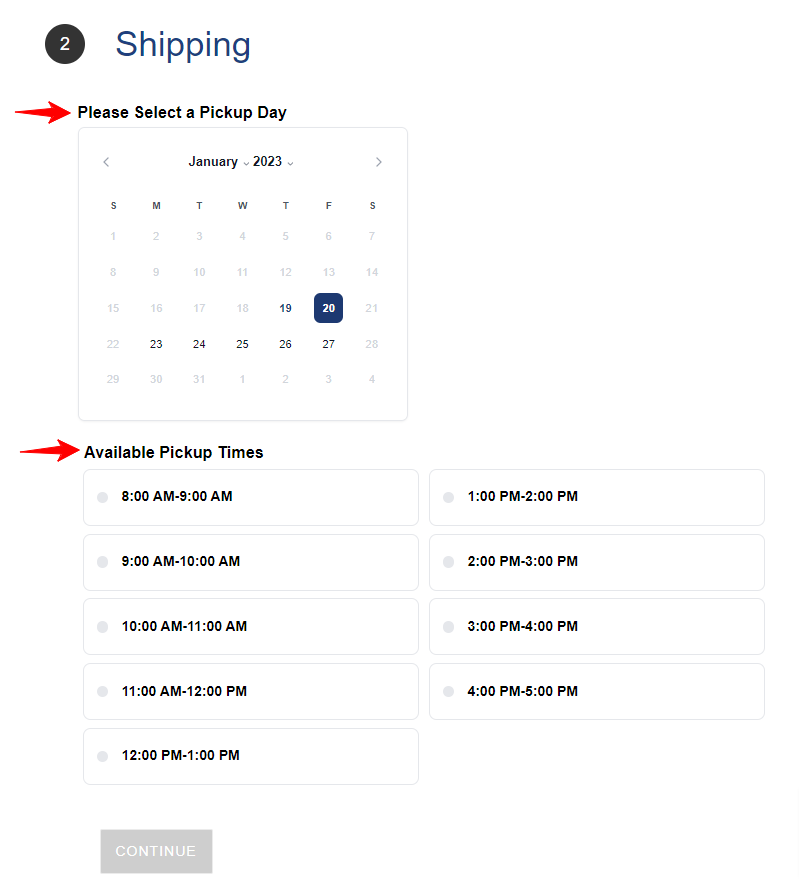
1. User will be able to select pick up day and available pickup times under shipping during checkout.
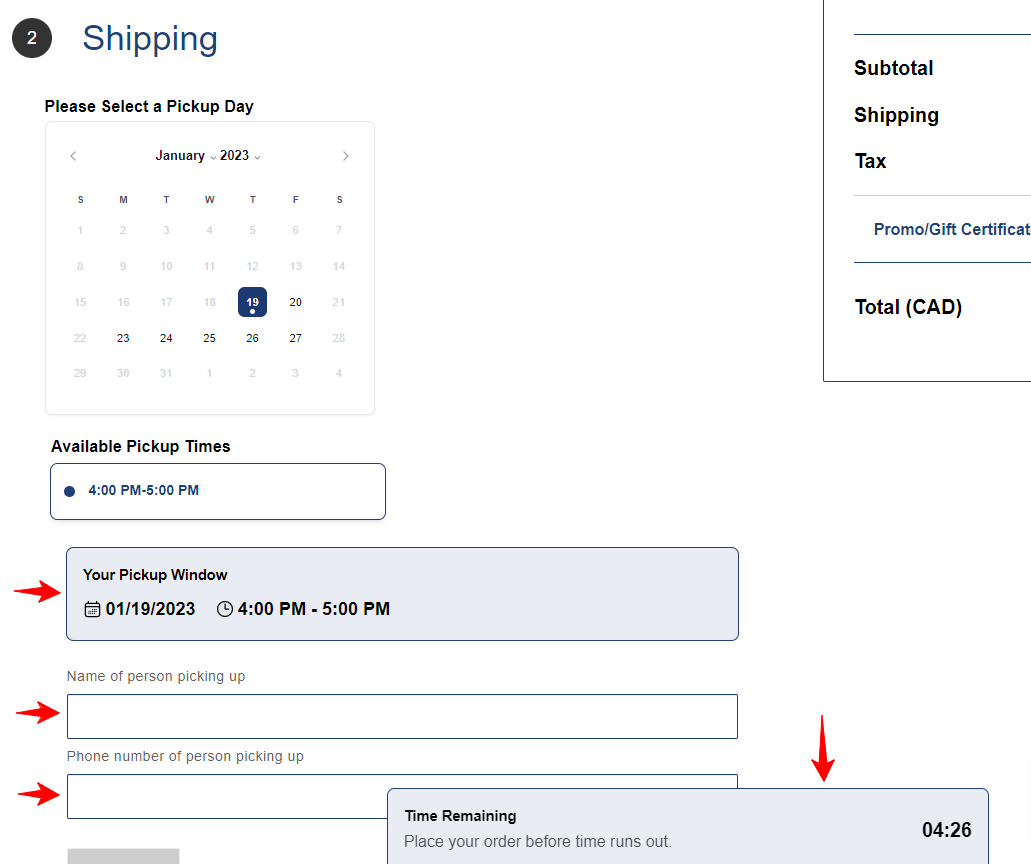
2. Once the date and time have been selected a summary of the Pickup window will be displayed and user will be able to define the details of person picking up the order. Note: The user will have 5 minutes to place the order, a timer will be shown on the screen.
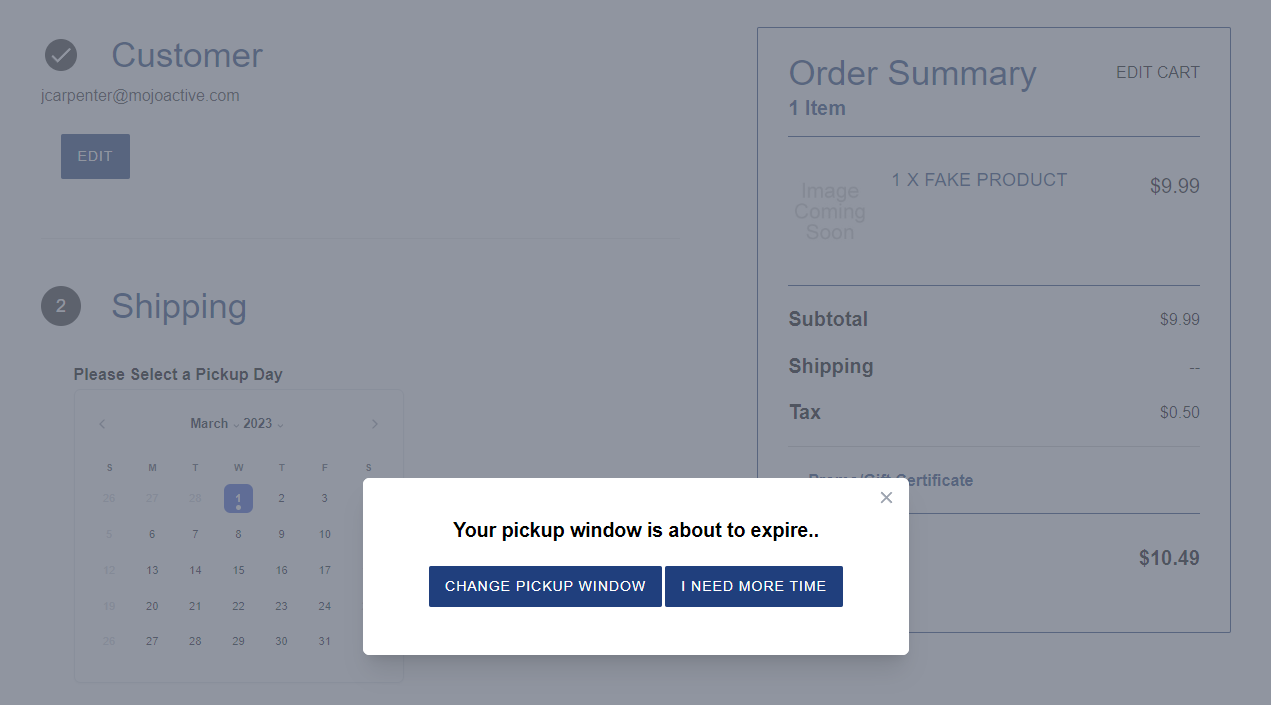
3. The "Your pickup window is about to expire" popup will be shown when there is 1 min left before it expires. 4. When you hit the "Place Order" button in the payment step, the currently selected reservation window is rechecked even if the timer has not expired, catching the scenario where the current hour rolls over and the selected window becomes unavailable.
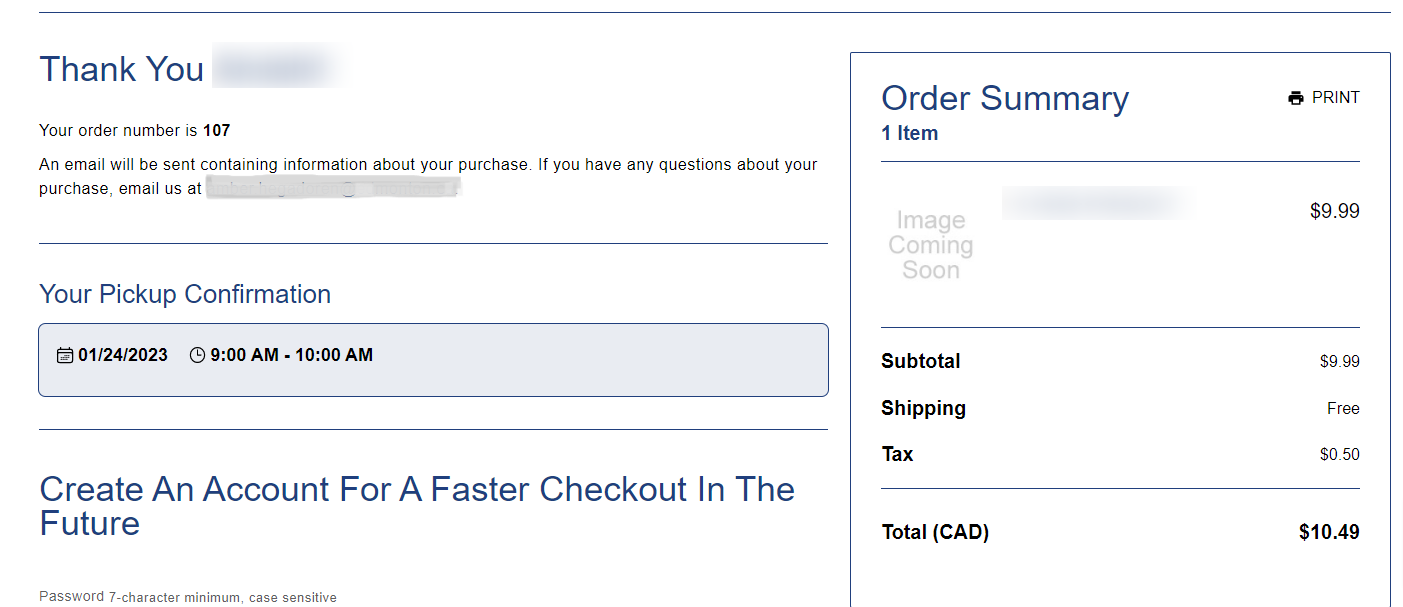
5. The confirmation screen will also display the pick up time.
Checkout Page - Schedule Pickup
Order Lookup
webpage link
- Enter Order number and email used during checkout
- The order details will be displayed, and user will be able to reschedule the pickup until allowed limit.
Pickup reminder email
Pickup reminder emails will be sent based on settings
Store Management Settings
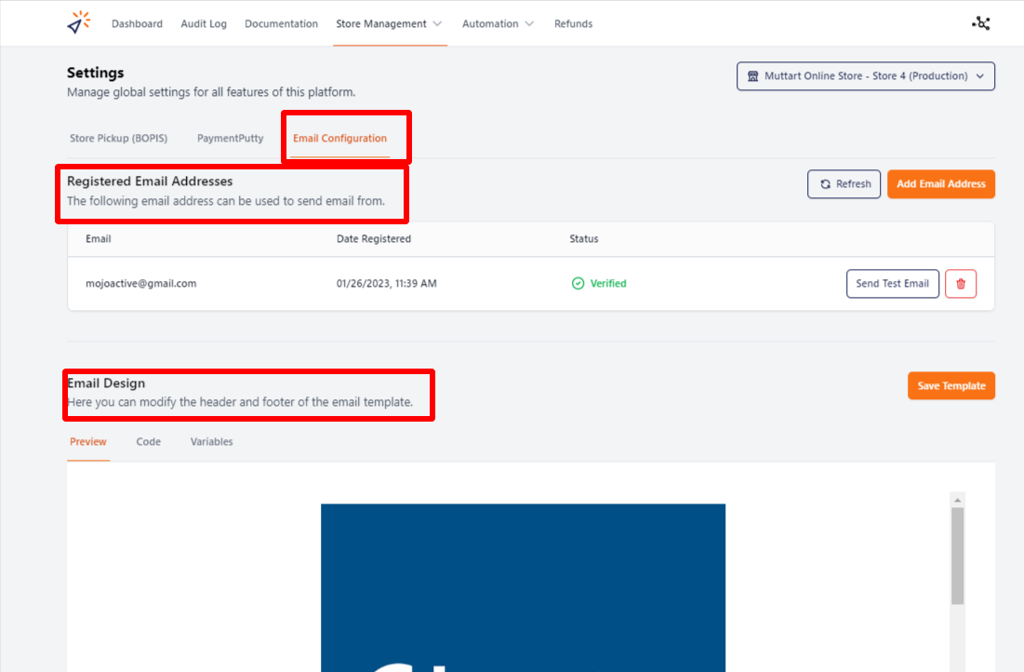
Email Configuration
Here user will be able to Register the From address in the email template and design the email template.

Store Pickup Settings
In Settings users will be able to set Reservation Timer, reminder email notifications, order processing time, Reschedule Pickup, allow user to enable or disable the custom checkout and modify or add checkout fields.
Note: User can change the settings for any store in the top right drop down menu.
Order Processing Time: User will only be able to select time after the days or hours set.
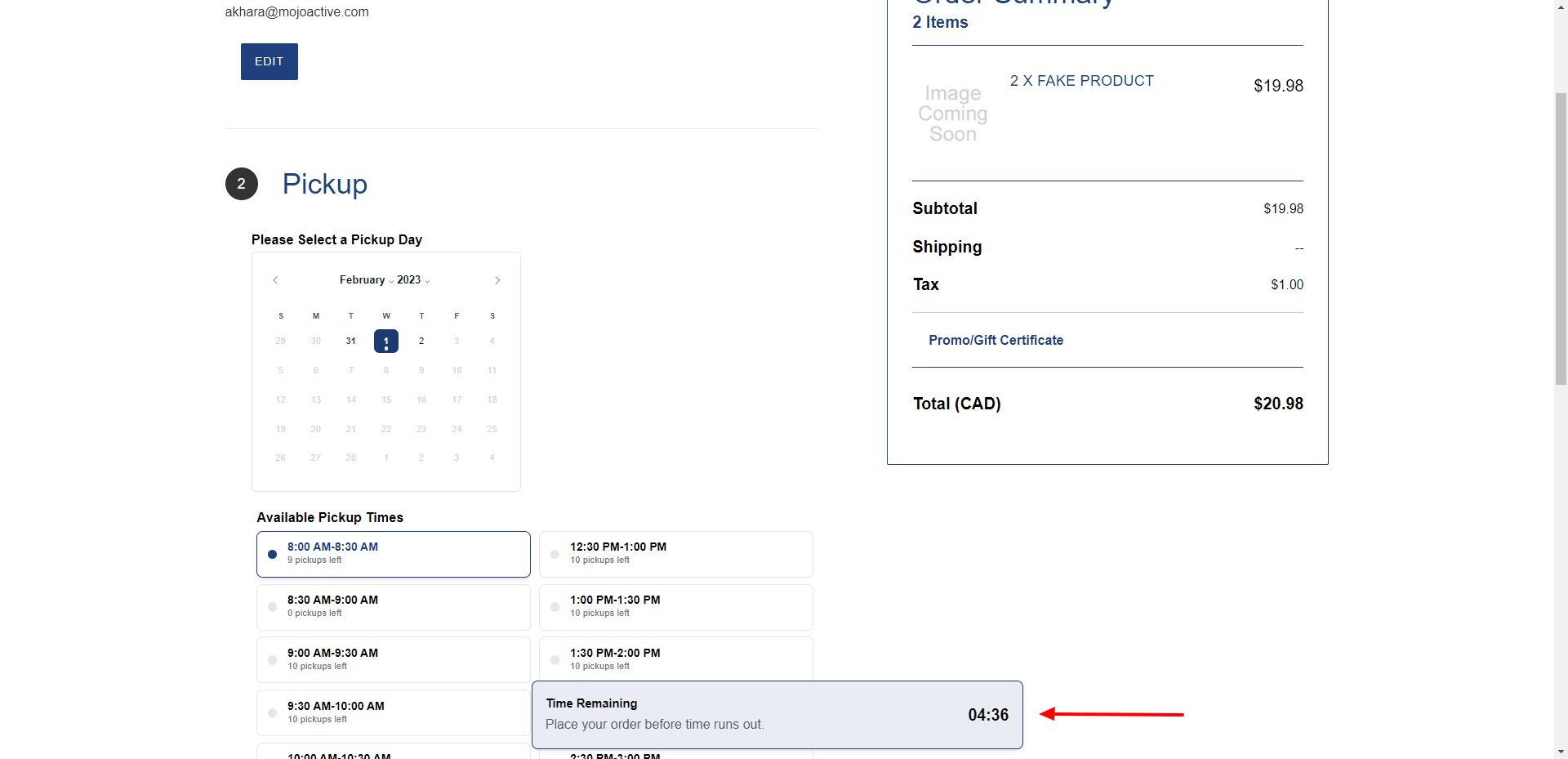
Reservation Timer at Checkout
During checkout the selected time slot will be held for this many minutes and the customer will be notified 1 minute prior to select a new time or keep the time slot.
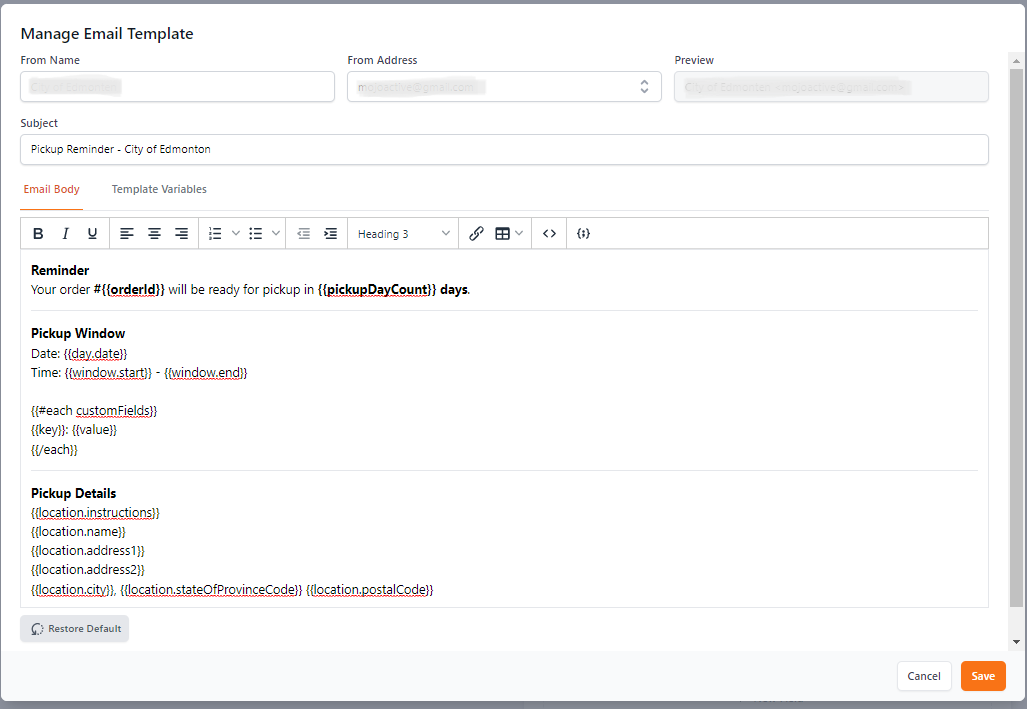
Reminder Email Notification
Email notifications will be sent at 6am on the selected days. You can edit the email template here. (Example email in the User Facing - Front End --> Pick Reminder email).
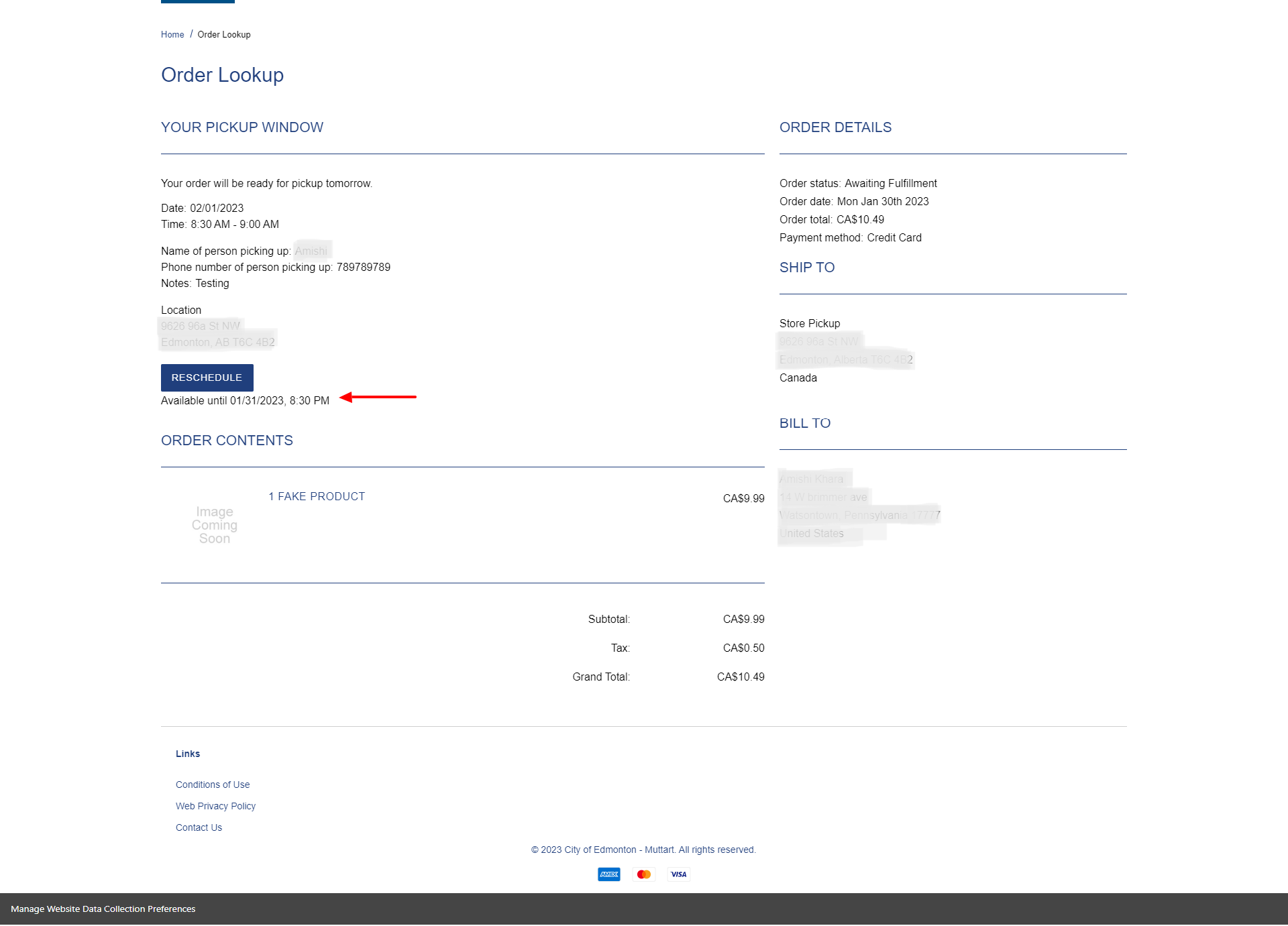
Reschedule Pickup Buffer
This will prevent customers from rescheduling the pickup times too close to their pickup window. The time will be displayed on the order details.
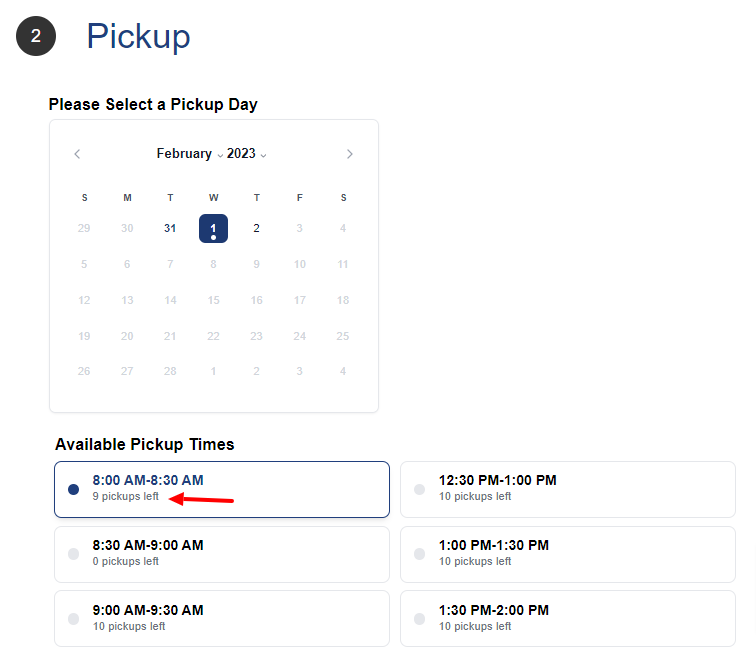
Pickup availability
This setting controls if the customer is able to see the number of pickup slots available during checkout.
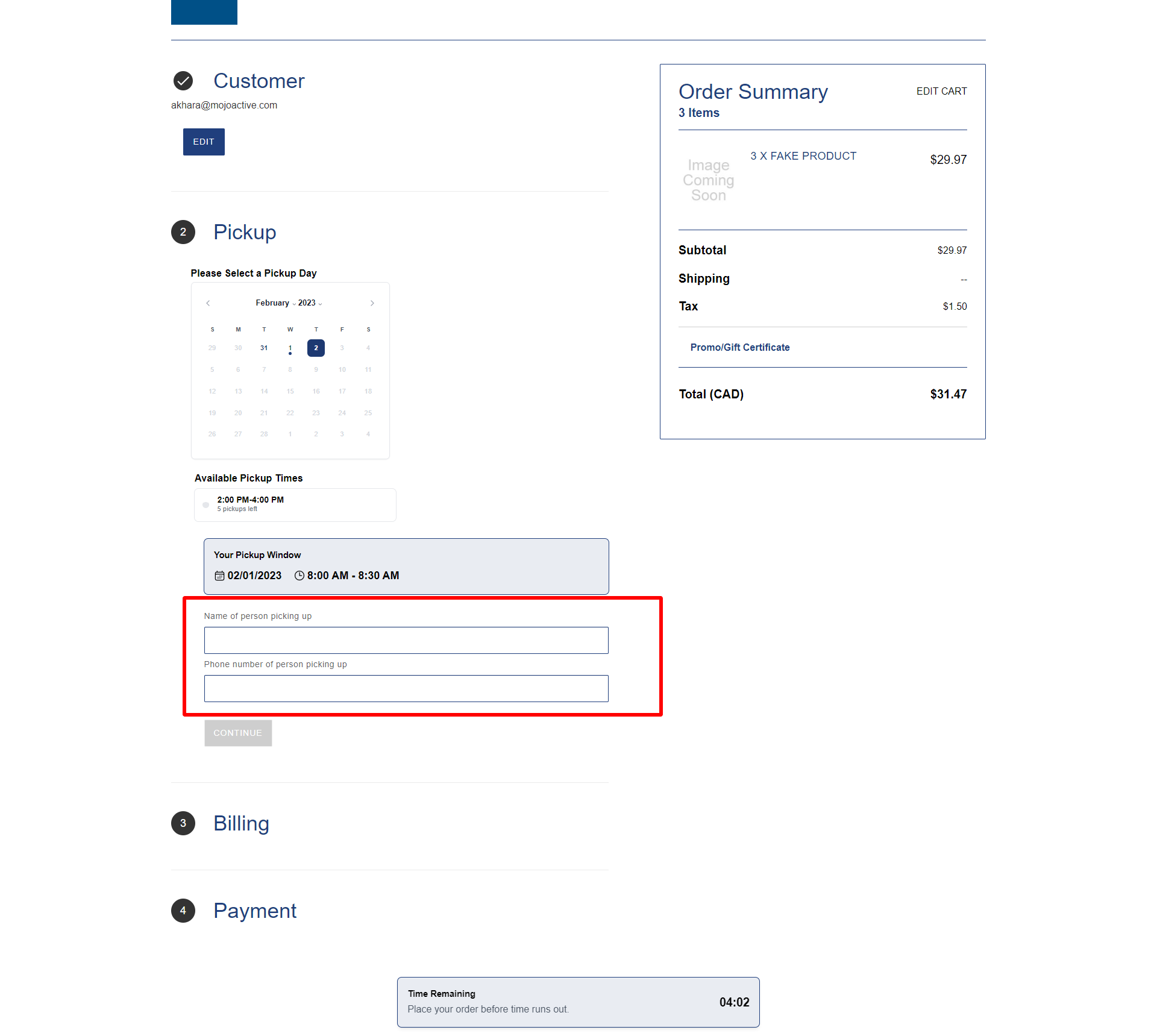
Checkout Custom Fields
These additional fields will be collected during checkout process.

Some PaymentPutty Customers

How It Works
PaymentPutty supplements the BigCommerce native checkout experience with custom configurations on shipping, gift certificates, and more. Ensure your customers experience an easy transaction with every purchase.
View All FAQs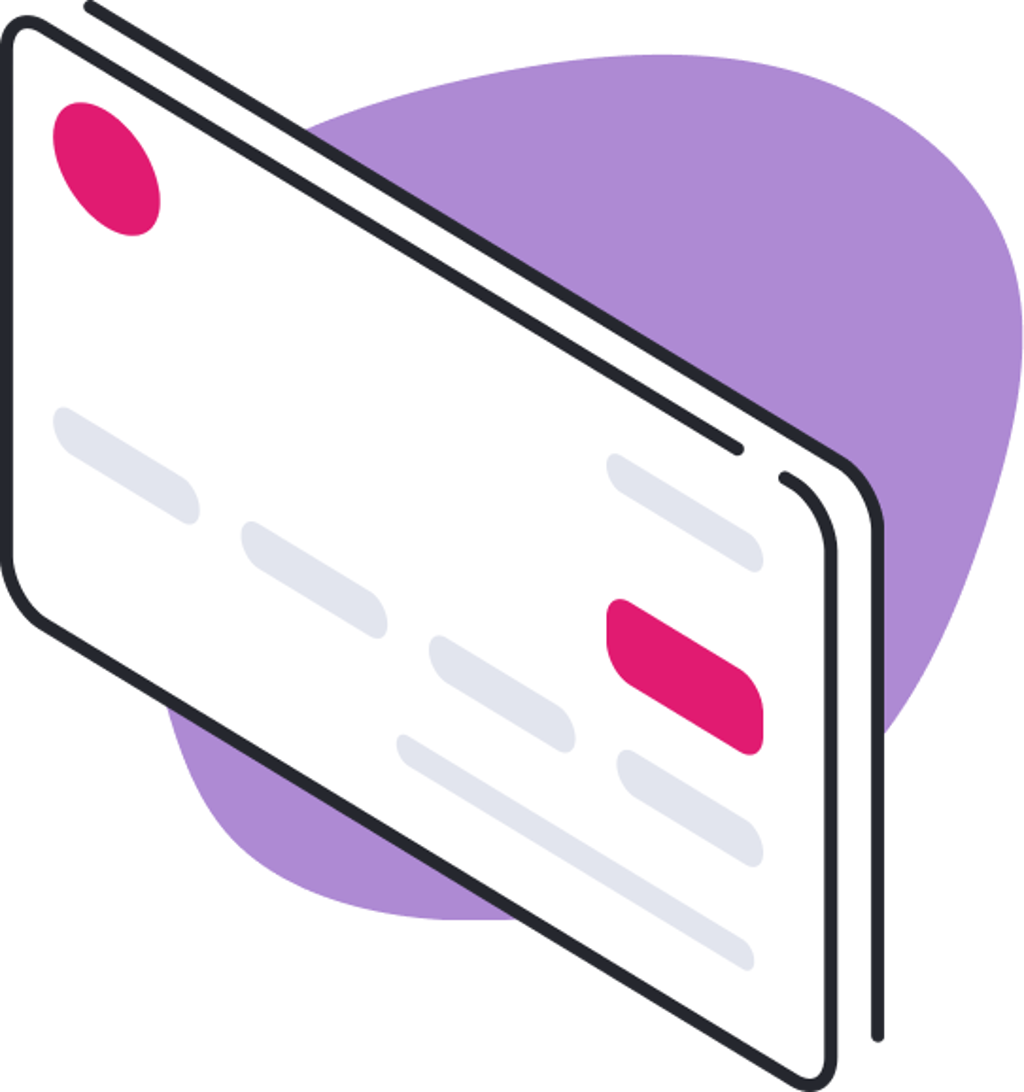
Flexible Pricing Options
PaymentPutty pricing depends on the unique needs of your BigCommerce storefront.